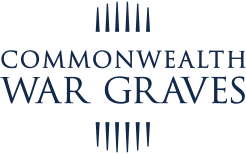Creating a story on For Evermore: Stories of the Fallen
Watch our instructional video and follow this step-by-step manual to discover how you can add a story to For Evermore: Stories of the Fallen.
-
Start from the homepage and click Submit a Story in the navigation bar at the top of the page.
The first section is the Story Introduction section. This section is important for helping people find your story in the portal.
Start by entering the URL of the casualty you wish to write about. If you don’t already have the URL to hand, you can use our website’s Casualty Search tool to find the casualty page of the person who’s story you are telling.
Copy the URL of the casualty page and paste it in to the first text field on the Create a Story page.
Your casualty URL will look like this: https://www.cwgc.org/find-records/find-war-dead/casualty-details/2797335/john-smith/

-
Then use our dropdown boxes to select some more information about the casualty.
Choose First or Second World War
Choose whether they were in the army, navy or air force, or whether they were a civilian casualty, and select a nationality.
You can also select from one of our pre-chosen themes. If your chosen person doesn’t fit a theme, then don’t worry, this isn’t mandatory.

-
Finally, add a title to your story. This should include the rank and name of your chosen casualty.

-
Now you can start creating your story.
First, start with a Main Featured Image. This is an image that will live at the top of your story. It should be a portrait photo, and you should ensure that it is one you own, or that you have permission to use.

-
Next, you can start adding the building blocks of your story.
Simply click the buttons in the Your Story section to add content containers.
Add Subtitle – This lets you add a subheading to your story. This is great for breaking up larger chunks of text to make your story easier to read.
Add Text – This is where you’ll be able to add the bulk of your story. Either type it in directly or paste your content in from another document.
Add Image – You can add images you have saved on your computer to help illustrate your story. Again, please make sure that these are images you own or that you have permission to use. Please ensure the first image you add to your story is the same as the Main Featured Image (step 4).
Add Video – You can link to a video hosted on YouTube or Vimeo and embed it into your story.
You can use as many of these tools as you’d like.

-
If you’d like to shuffle your content, click Reorder Content and then use the arrows on the right-hand side of the page to move your content blocks.

-
Once you’re happy with the order, click Finish Reordering Content.

-
Once your story is complete, we’d like to get some information from you.
Add you name. This will be shown on each story page you submit.
Add your country. This is just so we know where our stories are coming from.
Add your email. This will not be shown on the website, and will only be used if we need to contact you about your submission.

-
Finally, we ask that you read and agree to the terms and conditions before submitting your story using the button at the bottom of the page.
Need help working on your submission? Our how to Research guides are a great way to get started.