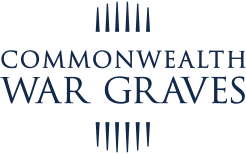31 January 2024
How to add your story to For Evermore
Not added your story to For Evermore yet? Here’s a quick and easy guide to getting your casualty story onto our digital archive.
Adding your story to For Evermore
Follow the steps below and you will get your story on For Evermore to share with the wider world in no time.
Alternatively, watch the video below for more information.
Submitting a story
From the For Evermore homepage, click Submit a Story in the navigation bar. You can find the navigation bar at the start of the page.
This will bring you to the submit a story page. There will also be a link there to a tutorial if you still need a little help.
This is the place where you can upload your story, but there are several steps to follow to make sure your story a) suits our overall style and b) is easy to find.
Story Introduction
Story introduction is the section that tells us who your story is about. It’s also very important for helping people find the story on For Evermore.
The first step is to enter the casualty URL from the Commonwealth War Graves Website. It should look something like this: https://www.cwgc.org/find-records/find-war-dead/casualty-details/351472/thomas-jenkins/
Add the URL to the Who Is the Story About? field:

This is essential as it will link your For Evermore story to the subject’s casualty page on the Commonwealth War Graves website.
Once you’ve added the casualty page URL, it’s time to give us more information in the When Did the Person Serve and What Did They Do? section.

This is a series of four dropdown boxes allowing you to select more casualty information:
Conflict – First or Second World War
Role – Army, Navy, Airforce, Merchant Marine, Civilian War Dead 1939-1945, Miscellaneous
Nationality – Australian, Canadian, Indian, New Zealand, South African, United Kingdom or Non-Commonwealth (please note: Non-Commonwealth stories should still be of those commemorated by Commonwealth War Graves)
Themes – Victoria Cross Holder, Pre-war Sportsmen/Women, Women at War, The Great Escape, Art & Literature, and Post Office
Story Title
The story title is essentially the name of the casualty alongside their rank.

There are several ways to write a story title. You can simply choose their name and rank, like so:
- Private Thomas Jenkins
You may also add in his service number:
- Private 116757 Thomas Jenkins
If their story is really interesting, you may wish to include a quote or extra casualty info in the title:
- Private Thomas Jenkins – Died rescuing his comrades
Please do ensure the casualty’s name and rank are visible in the story title. It makes it clear who the story is about and makes it easier to find in the portal.
Creating your story
Now we know who the story is about, we can start to bulk it out.
First up, you will be asked to provide a Main Featured Image.

This is the image that sits at the top of the page.
The image should ideally be a landscape image and should only be one you own or have permission to use.
We would ideally like the image to measure 1100 pixels wide.
The image should be of the casualty in question but we understand this may not always be possible.
If you cannot find a casualty image, we would recommend using an image of the cemetery or memorial that commemorates them instead.
Next up, we can start using the four content containers under Your Story to build it.

These containers are:
Add Subtitle – This adds a subheading to your story. You can use this for breaking up large blocks of text of on-page text to make your story easier to read, as well as using titles as a place to pull out prominent information you’d like people to see.
Add Text – This is where you add the bulk of your story text. You can either type it directly into the box or you can copy and paste it from elsewhere.
Add Image – You can add images from your computer or device to illustrate your article. If you have used a Main Featured Image, we would highly recommend you post the image again in the main body via the Add Image content block, as sometimes the casualty’s appearance can be obscured in the Featured Image section. Please ensure these are images you own or have permission to use!
Add Video – Add a video from YouTube or Vimeo to your story.
You can add as many blocks as you think are necessary to tell your For Evermore story.
If you would like to reorder the blogs, select Reorder Content and use the right-hand side arrows to move your blocks to your desired location.


Once happy, click Finish Reordering Content to save your order.
Your information
We would also like you to please supply a few extra details to help us out.
- Your Name – This will show on each story page your submit. Let the world know you wrote it!
- Your country – This is for our reference to see where people are submitting For Evermore stories from.
- Your email address – This will not be shown on For Evermore. It’s only needed should we need to contact you about your story submission.

Finally, you will need to please read and accept our terms & conditions.